Share your ideas on how to improve SmartGit!
This is no support platform! To report bugs or request support, please contact us directly. If in doubt ask us.
First search for a similar request and add your votes or comments there.
Take the time to describe your request as precisely as possible, so users will understand what you want. Please note that we appreciate your time and input, but we don't give any guarantees that a certain feature will be implemented. Usually, a minimum requirement is a sufficient number of votes. Hence, please don't comment like "when will this be implemented", but vote instead.
Follow the stackoverflow.com writing guidelines.
Thank you for your help!

Edit Author command: allow to pick author from list
This follows this topic : https://smartgit.userecho.com/communities/1/topics/960-github-allow-to-set-author-and-commiter#
The "edit author" is quite cool, but you need to write manually both author name and email.
It would be nice to be able to pick name and email directly from a list generated from the log (all authors in the repo would be perfect)

Push/Rebase/etc --no-verify checkbox for skipping githooks
Please add --no-verify checkbox to interface or field "custom args".

Add Open in GitHub to context menus
I would like to see "Open in GitHub" in the context menu for just about everything: repositories, folders, files, remotes, branches, tags, and commits.

Remember multiple window instances with positions and opened repositories
For example, if you have the Google Chrome setting `Continue where you left off`, enabled:
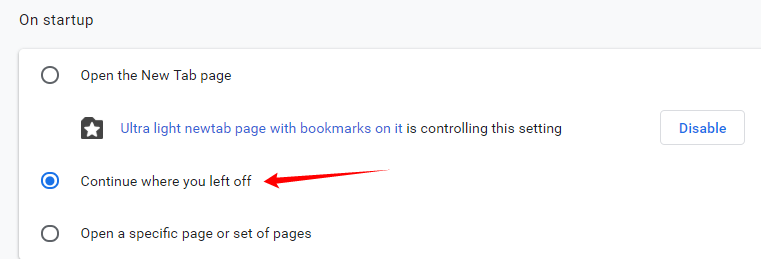
And you exit Google Chrome with `File -> Exit`, or you computer just crashes (i.e., abruptly restarts), the next time you open Google Chrome, it restores (i.e., opens back) all opened windows and tabs.
Currently, if I have 2 Working Tree opened, each one with a different repository and I do `File -> Exit` with SmartGit, the next time SmartGit reopens, it will open back only one (1) window, with the 2 repositories opened.
This behavior is not desired because if I had two (2) windows opened, each one with a different repository open, I would like for SmartGit to keep it that way, the next time I open it.
It also would be nive if SmartGit can:
- Restore my two (2) opened windows, in case my computer crashes (i.e., abruptly restarts)
- Also restore any Log Window, in case I had one of them opened.

Log: optionally open all submodules when opening a repository
In the Working Tree window, when I double-click on a repo, all sub-modules are loaded (showing current branch, pull / push status). This is great.
But, in the Log Graph window, it is not the case.
I need to double-click on every single sub-module (around 25 time), and I must do that every time I changed repo.

Allow to select several commits to modify
Currently, I cannot select several commits to stop and amend/modify:
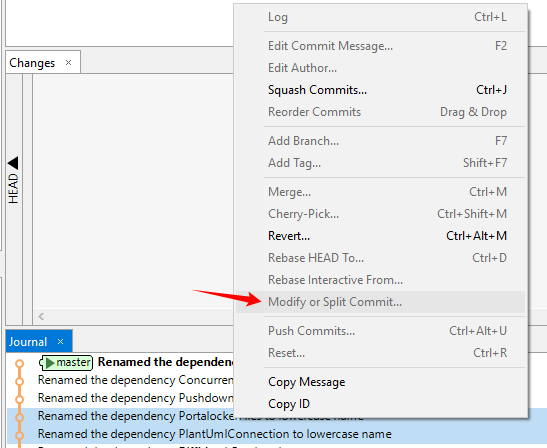
By command line, I can select several commits and pick them for edit:
pick f7f3f6d changed my name a bit
edit 310154e updated README formatting and added blame
edit a5f4a0d added cat-file
# Rebase 710f0f8..a5f4a0d onto 710f0f8
#
# Commands:
# p, pick = use commit
# r, reword = use commit, but edit the commit message
# e, edit = use commit, but stop for amending
# s, squash = use commit, but meld into previous commit
# f, fixup = like "squash", but discard this commit's log message
# x, exec = run command (the rest of the line) using shell
#
# These lines can be re-ordered; they are executed from top to bottom.
#
# If you remove a line here THAT COMMIT WILL BE LOST.
#
# However, if you remove everything, the rebase will be aborted.
#
# Note that empty commits are commented outReference:

Log, Commits: easy way to filter for a sub-directory (like the sub-directory Log window)
Provide an easy way to filter the Log graph for commits which are affecting a specific sub-directory. The graph should exactly look like when invoking the Log on this sub-directory.

Log: user tools which can work on commit+file combination
It should be possible to define tools which can have ${commit} and ${filePath} as parameter in order to invoke the tool on a certain file of a certain commit.

Low-Level Properties: show Description next to Key and Value in dialog
When searching through low-level properties to find a particular one, it's tedious to see what each property does because you have to double-click it to open a dialog in order to see the description, or you have to mouse over each one and wait a second for the tooltip to pop up.
It would be helpful if the description could just appear alongside the key and value columns in the dialog.
Similarly, if the default value was also shown in a column, that would also be helpful
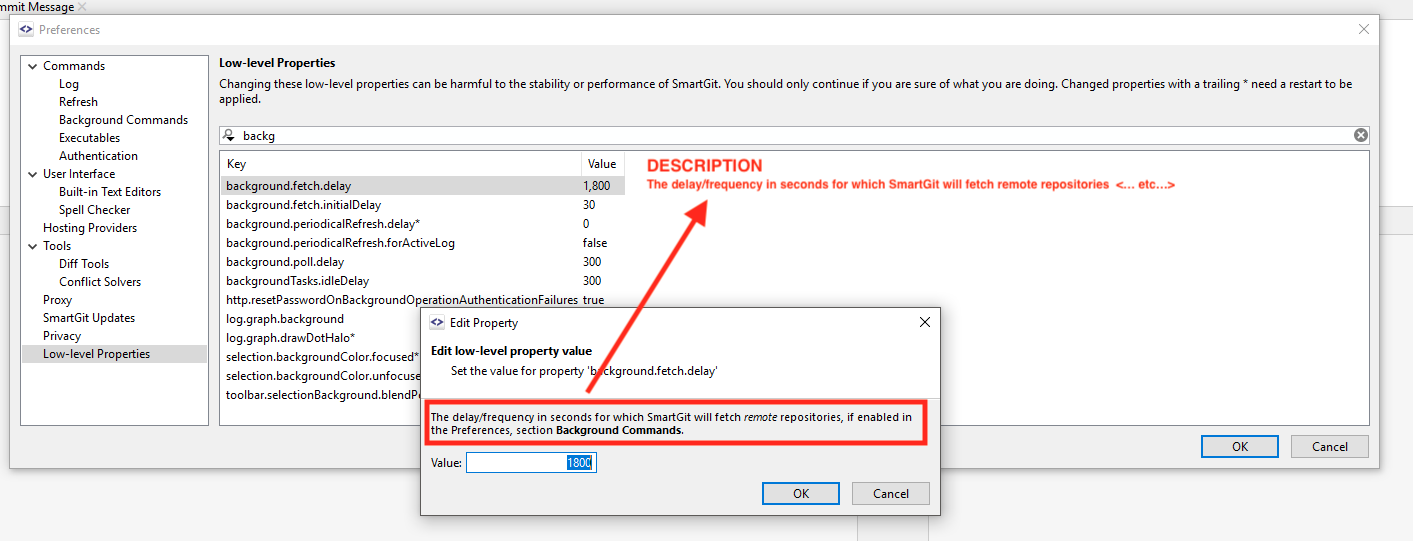

Support for $XDG_CONFIG_HOME/git/config
SmartGit should support $XDG_CONFIG_HOME/git/config as user global configuration.
reference: git-config - Get and set repository or global options
cf. SG 18.2 does not look into the $XDG_CONFIG_HOME/git/config
Customer support service by UserEcho



